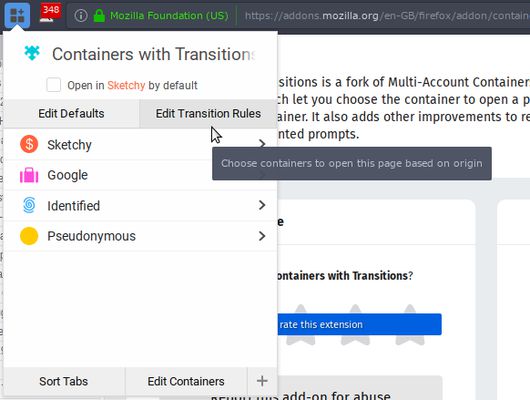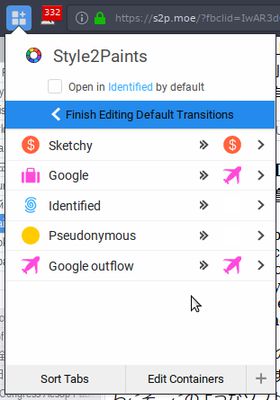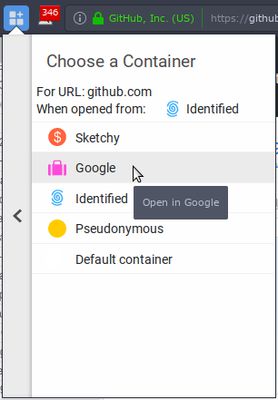Containers with Transitions - Firefox Add-on
Add-on stats
- <all_urls>
- activeTab
- cookies
- contextMenus
- contextualIdentities
- history
- idle
- management
- storage
- tabs
Ranking
Other platforms
Add-on summary
This add-on is a fork of Multi-Account Containers that introduces container transition rules, as well as some opinionated changes aiming to reduce unwanted interaction experienced with the mainline add-on.
This add-on supersedes Multi-Account Containers. For best results, it is strongly recommended to avoid running both of them simultaneously.
Like the original, this add-on allows you to create a maintain a set of containers to compartmentalise your browsing experience. A good elevator pitch for this functionality is presented on the original add-on's page.
A container transition rule specifies what container to open pages from a given subdomain in depending on the container that they are opened from: so for instance, you could specify that all links to other websites opened from the Facebook container should be opened in a separate Clickbait container by default. You can specify both domain-specific rules and default rules, which are applied when no relevant specific rule exists.
Usage Examples
- Suppose you want to open Google in its own container, but open all tabs opened from Google in the default (unmarked) container.
- In the add-on popup, click the + button in the bottom right to create a new container. Name it "Google", and assign it a colour and icon of your choice.
- In the same popup, the Google container should now appear in the list of containers. Create a new tab in that container by clicking it.
- Open www.google.com in this container. Optionally, tick "Open in Google by default" in the add-on popup. This will ensure that Google is always opened in this container when you navigate to it manually, or from the default container.
- Click "Edit Default Rules". Next to each container in the list, a new column will appear (see screenshots). One of the rows will have the form ($) Google >> ($), where ($) is the icon you chose for your Google container.
- Click the >>($) part of this row. You will be taken to a new menu, in which you can choose the container that any new tabs from the Google container are to be opened in. Click the "Default container". You will return to the main view, in which the row should now have the form ($) Google >> (blank space).
- Suppose now you want images.google.com to be opened in the Google container when you click it on the main Google page.
- Navigate to images.google.com in any container.
- Open the add-on popup, and click "Edit Domain Rules". Once again, the list of containers will show an additional column. Find the row of the form ($) Google >> (blank space) from earlier.
- Click the >> (blank space) part of the row, and select ($) Google from the list of containers. This determines the container to open images.google.com in when navigated to from inside the Google container.
- You will return to the previous menu, and the row in question should display as ($) Google >> ($) again.
User reviews
Add-on safety
Risk impact

Containers with Transitions requires some sensitive permissions that could impact your browser and data security. Exercise caution before installing.
Risk likelihood

Containers with Transitions has earned a fairly good reputation and likely can be trusted.