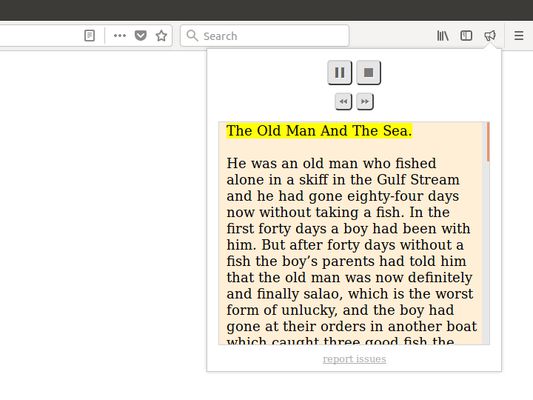Read Aloud: Text to Speech Voice Reader Firefox Add-on
Add-on stats
- activeTab
- menus
- identity
- storage
- https://translate.google.com/
Ranking
Other platforms
Add-on summary
Tired of sitting, tired of reading? Click a button, jump on your bed, and have the article read aloud to you. You can choose from many available male and female voices. You can also set the pitch of the voice and the reading speed. Supports PDF. Supports EPUB (via the excellent EPUBReader extension).
Read Aloud is a Firefox extension that uses text-to-speech technology to convert webpage text to audio. It works on a variety of websites, including news sites, blogs, fan fiction, publications, textbooks, school and class websites, online universities and course materials.
Read Aloud is aimed at users who prefer to listen to content instead of reading, people with dyslexia or other learning disabilities, children learning to read, or simply to provide users with alternative way to consume web content.
Read Aloud allows you to select from a variety of text-to-speech voices, including those provided natively by the browser, as well as by text-to-speech cloud service providers such as Google Wavenet, Amazon Polly, IBM Watson, and Microsoft. Some of the cloud-based voices may require additional in-app purchase to enable.
Recent developments in machine learning and artificial intelligence has enabled very high-quality speech synthesis. Google Wavenet, Amazon Polly voices, for example, use bleeding edge technology to provide life-like synthetic speech that is close to that of human speech. Read Aloud allows you to use your own Google Cloud Platform and Amazon Web Services account to enable these voices.
To use Read Aloud, simply navigate to the web page you want to read, then click the Read Aloud icon on the Firefox menu. In addition, the shortcut keys ALT-P, ALT-O, ALT-Comma, and ALT-Period can be used to Play/Pause, Stop, Rewind, and Forward, respectively. You may select the text you want to read before activating the extension. Right clicking on the selected text will provide you with yet another context-menu option to activate Read Aloud.
To change the voice, reading speed, pitch, or enable text highlighting, go to the Options page either by right clicking on the Read Aloud icon and choose Options, or by clicking the Gear button on the extension popup (you'll need to stop playback to see the Gear button).
Privacy Policy
See moreUser reviews
- Excellent integration of Piper voices
- Usability for visually impaired individuals
- Ease of use with familiar interface
- Wide variety of voices available
- Ability to customize voice settings
- Robotic and uncomprehensible voice quality
- High CPU usage leading to performance issues
- Issues with reading accuracy, including skipping text
- Cannot read text from images
- Inconsistent functionality after updates
- Robotic audio quality from the default voice
- High CPU usage causing freezing
- Inability to control speed and pause duration
- Issues with reading accuracy and skipping text
- Need for better voice options and installation functionality
User reviews
Add-on safety
Risk impact

Read Aloud: A Text to Speech Voice Reader requires a few sensitive permissions. Exercise caution before installing.
Risk likelihood

Read Aloud: A Text to Speech Voice Reader has earned a fairly good reputation and likely can be trusted.