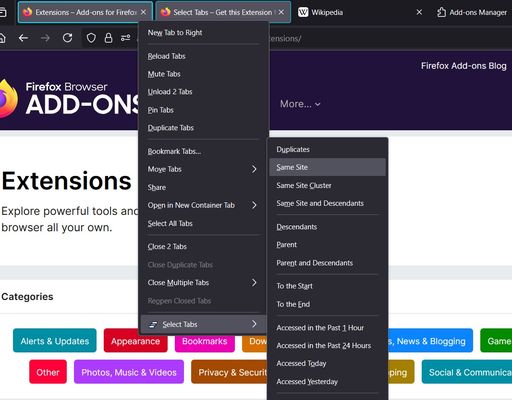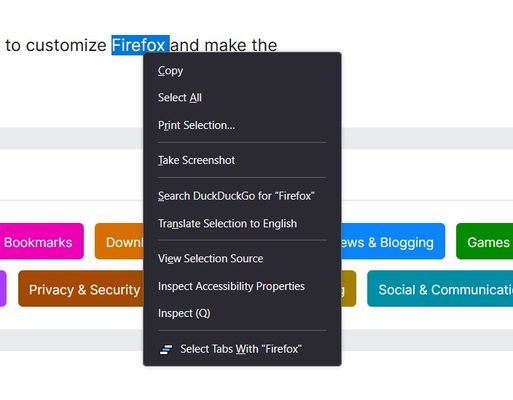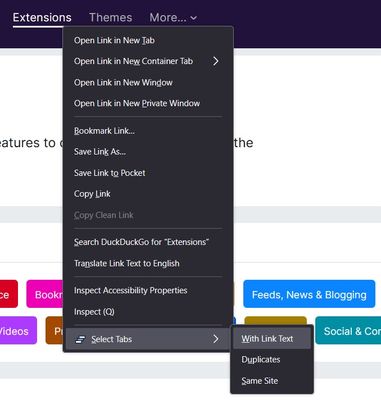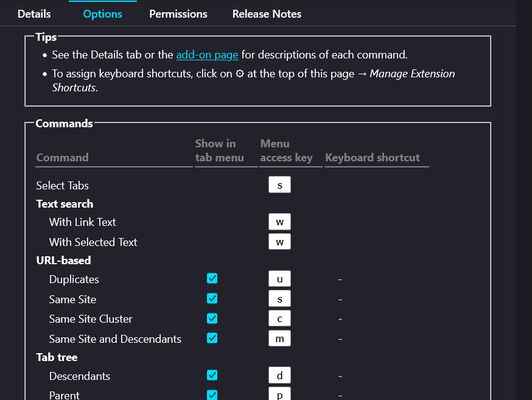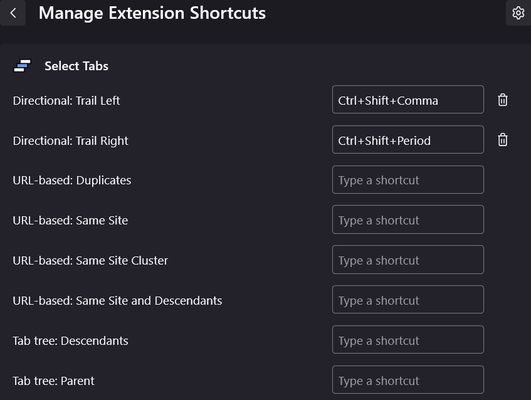Select Tabs - Firefox Add-on
Add-on stats
- menus
- storage
- tabs
Ranking
Other platforms
Add-on summary
Adds a submenu of commands in the tab, link and selected-text context/right-click menus.
✂️ You can add and remove commands to and from the tab context menu in Options/Preferences, allowing you to prune the submenu to your liking. (For example, some commands like Add Left/Right, Trail Left/Right and Clear are more useful as keyboard shortcuts than menu commands.)
⌨️ You can assign keyboard shortcuts to tab context commands, giving you a keyboard-driven way to invoke them on the current tab. On the about:addons page, click the ⚙️ button → Manage Extension Shortcuts, and look for the Select Tabs section.
⚡ If your operating system supports access keys (i.e. Windows and Linux), tapping the underlined letters visible in context menu items is a quick way to choose them via keyboard. Can be modified in Options/Preferences. See also "Context menu related" tips below.
Full list of commands are as follows (All available when right-clicking a tab, unless otherwise specified):
Text search:
- With Link Text — Select tabs with a title or url containing the target link text. (Only available when right-clicking a link)
- With "(Selected Text)" — Select tabs with a title or url containing the selected text. (Only available when right-clicking a text selection)
- Duplicates — Select tabs sharing the same url as the target tab or link. (Also available when right-clicking a link)
- Same Site — Select all tabs sharing the same website domain and subdomain as the target tab or link. Note for example, www.wikipedia.org and en.wikipedia.org have different subdomains and would not get selected together. (Also available when right-clicking a link)
- Same Site Cluster — Select only a group of neighbouring same site tabs around the target tab.
- Same Site and Descendants — Select same site tabs, and all their descendants regardless of website.
- Descendants — Select the target tab and its descendants i.e. its child tabs, and their children, and so on. A child tab is a tab that was opened from the target tab.
- Parent — Select the tab that the target tab was opened from, if it exists.
- Parent and Descendants — Select the target tab's parent and all its descendants (naturally including the target tab). If there is no parent, select the target tab and its descendants.
- Siblings — Select the target tab and its siblings (tabs with a common parent). If the target tab has no parent, all parentless tabs end up selected.
- Siblings and Descendants — Select the target tab, its siblings, and all their descendants. If the target tab has no parent, all tabs end up selected.
- To the Start — Select the target tab and all tabs to its left.
- To the End — Select the target tab and all tabs to its right.
- Add Left — Add to the current selection a tab to its left.
- Add Right — Add to the current selection a tab to its right.
- Trail Left — Switch focus to the left of the target tab. If the target tab is rightmost of the current selection, it shrinks by one tab. Otherwise it grows by one tab, leaving behind a selection "trail".
- Trail Right — Switch focus to the right of the target tab. If the target tab is leftmost of the current selection, it shrinks by one tab. Otherwise it grows by one tab, leaving behind a selection "trail".
User reviews
Add-on safety
Risk impact

Select Tabs requires a few sensitive permissions. Exercise caution before installing.
Risk likelihood

Select Tabs is probably trust-worthy. Prefer other publishers if available. Exercise caution when installing this add-on.